Warning: Setting up GCP Shared VPC is not easy. It requires various API rights and roles before you are allowed to create it from the UI. I had to do lots of hit and trials. The GCP documentation is not clear and not straightforward. I am the super admin for my GCP organization called netjoints.com and still I had to enable many roles in different places to create a shared service VPC
There are two types (host and service) of projects in GCP
- Host Project(s)
- Host project are created using Shared VPC option
- Simply put, host project shares subnets with the service projects
- In majority of the cases, one host project is enough
- Service Projects
- This is where actual VMs are being deployed
- The VM is being deployed in a subnet that is shared by “Shared VPC Host Project”
Following diagram illustrate the concept and relation between Shared VPC host project and Service Prpject

Setting up Shared VPC Host Project
First step to create a standard GCP Project that will be treated as Host Project. It is good practice to name it Host Project.
Then enable GCP Shared VPC
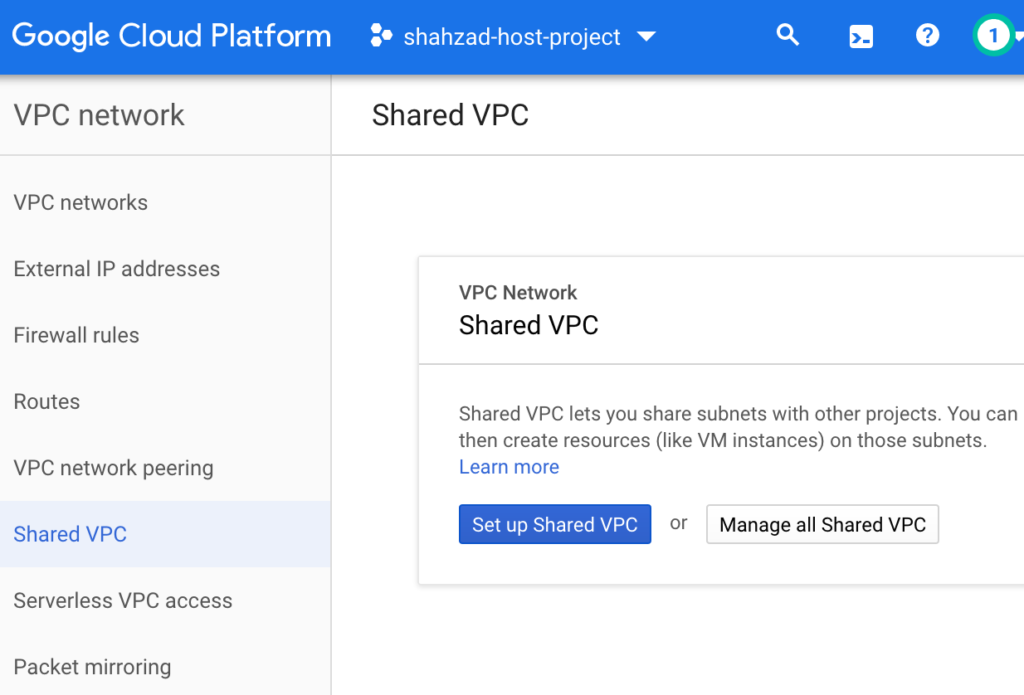
Select “Setup Shared VPC”
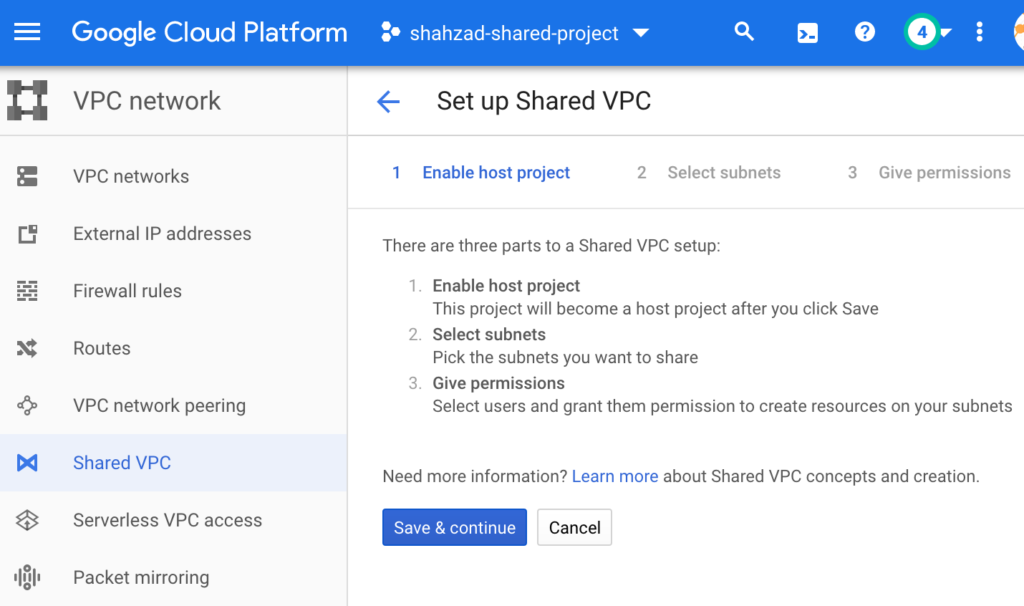
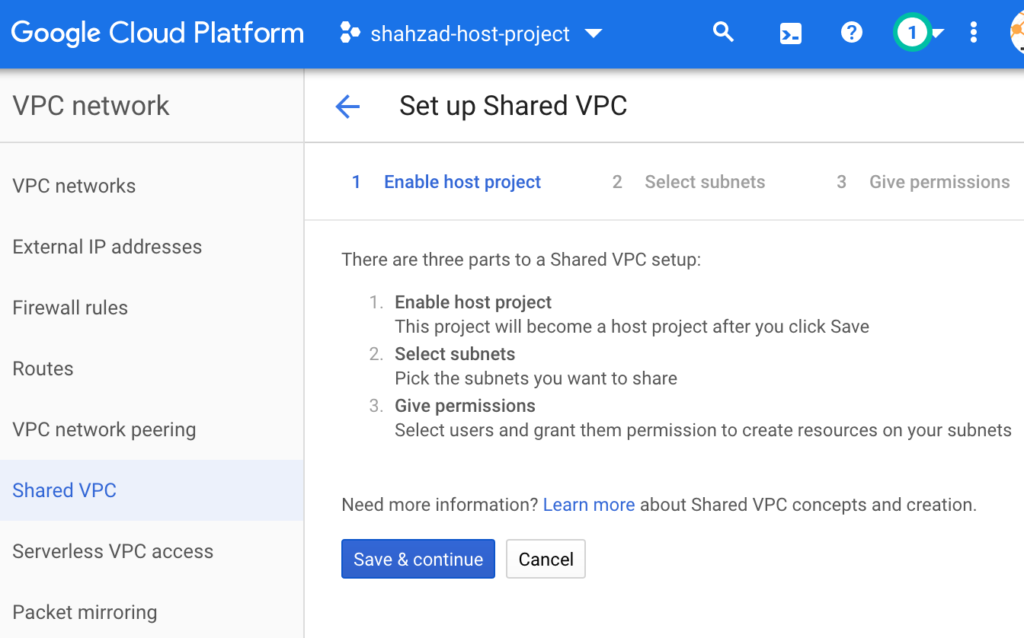
Save & Continue will take you to following screen.
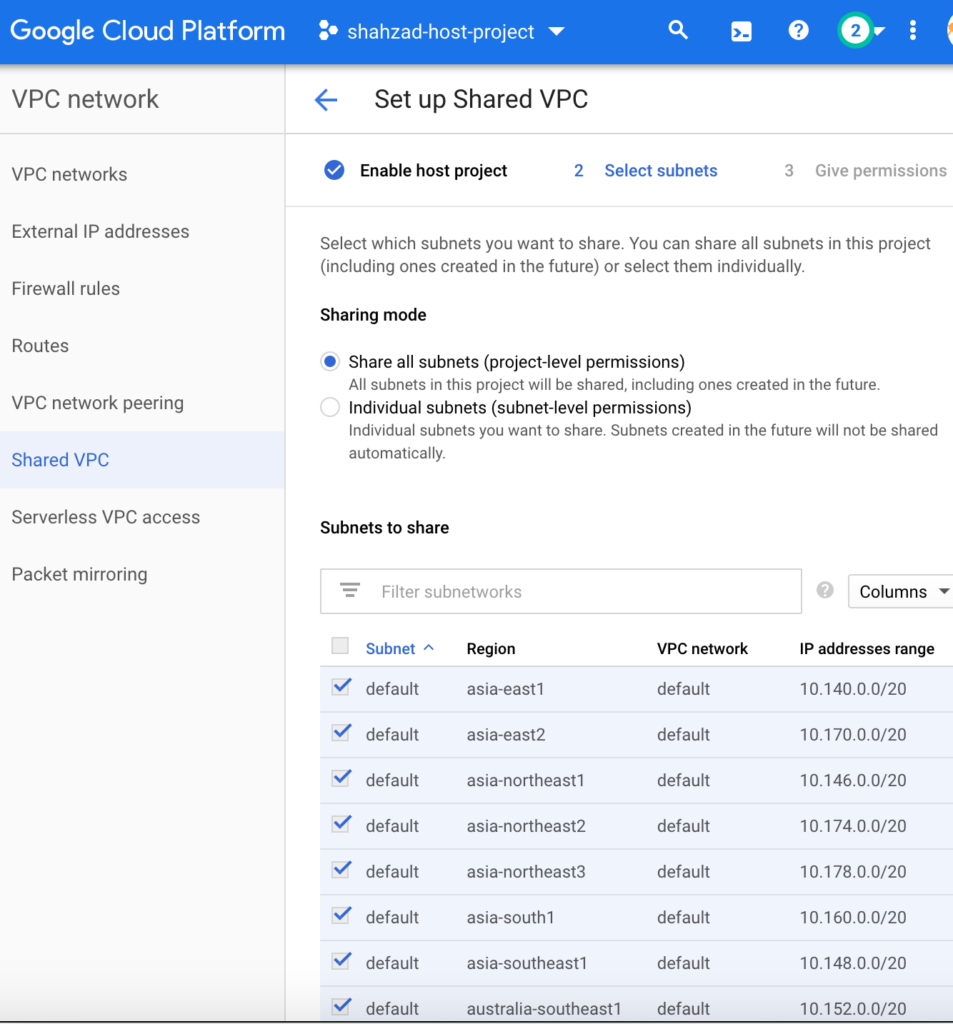
In the above screen shot, I am sharing all my subnets. Depending on your org. policy, you might want to share few but not all.
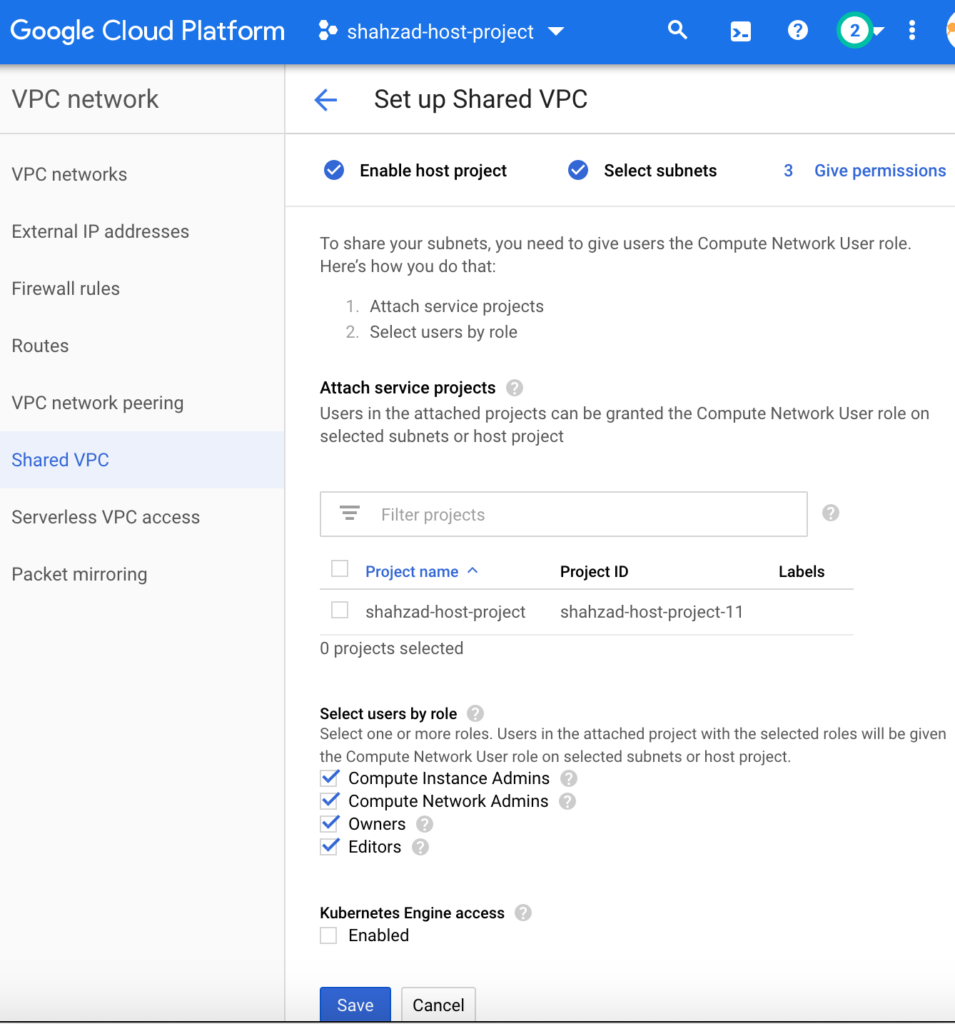
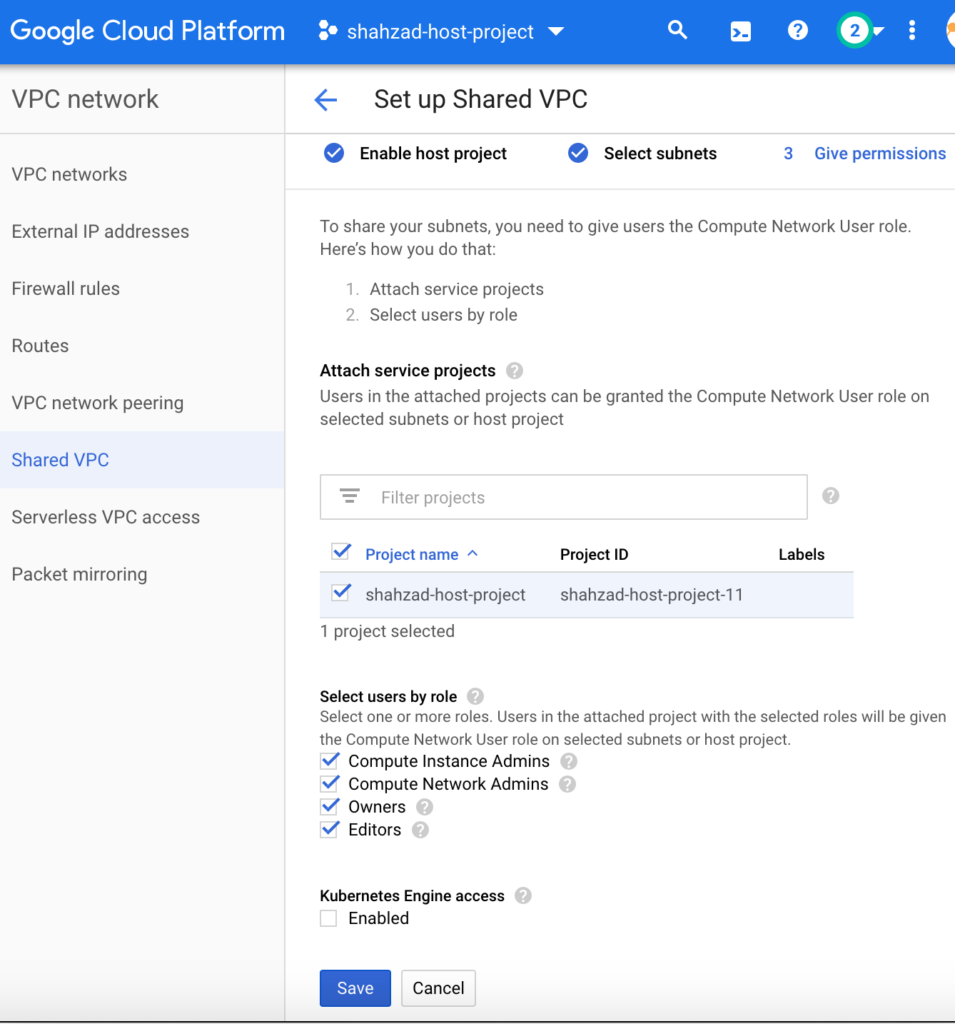
Following are some requirements where a shared service VPC (aka Host Project) is needed
- Use Shared VPC for administration of multiple working groups
- Use multiple host projects if resource requirements exceed the quota of a single project
- Use multiple host projects if you need separate administration policies for each VPC network
- Create a shared services VPC if multiple VPC networks need access to common resources but not each other
Now create VPC in shared services
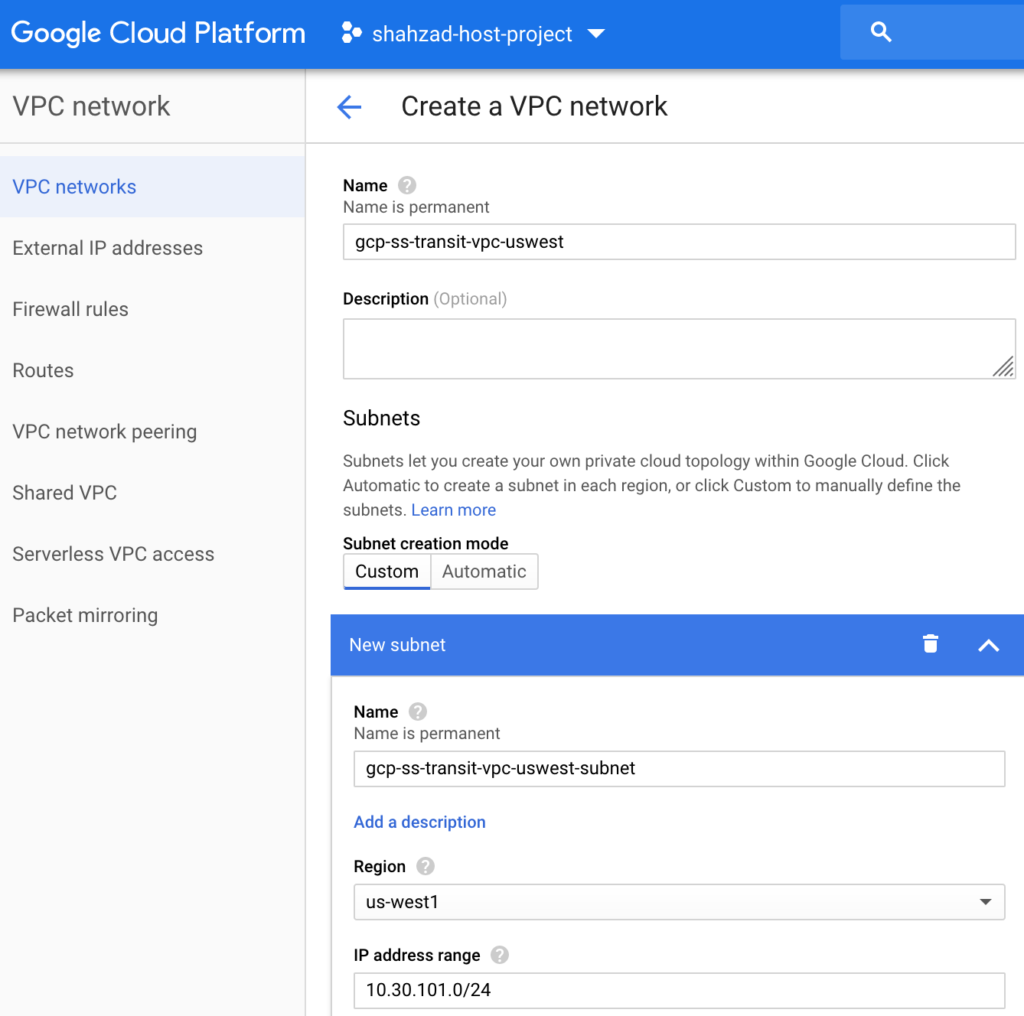
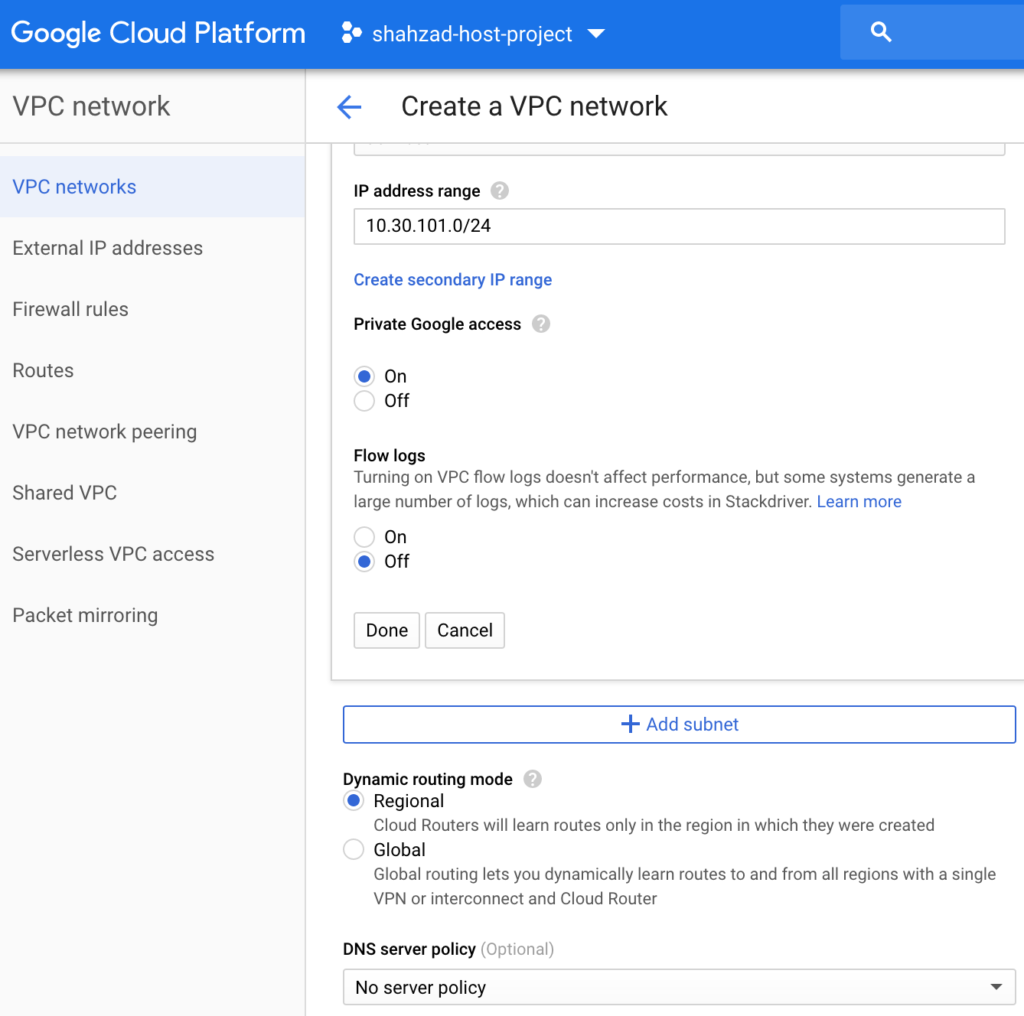
Now that the Host Project owner has created the subnets, he/she can share them with the Service Project as necessary. Following screen shows members being added to the Shared VPC and their roles assigned according to your org. policy.
Service Projects need to have Compute Engine API enabled to be configured as service projects.
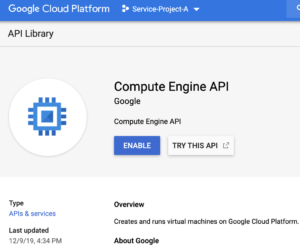
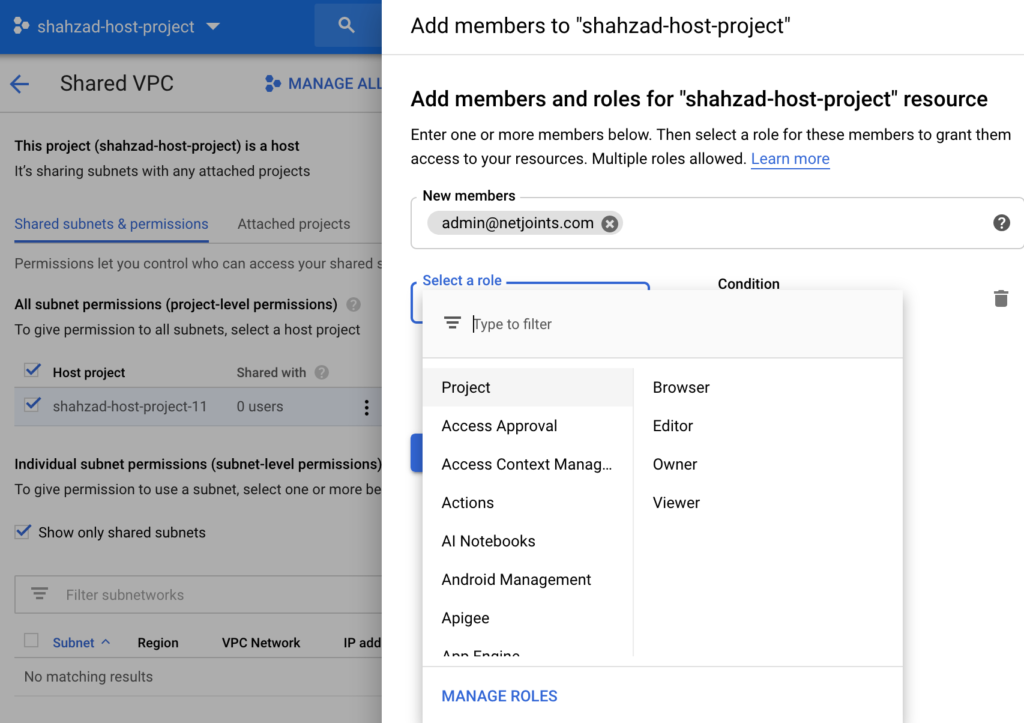
Now in the next step, we will attach the service project called “Service Project A” to the shared VPC.
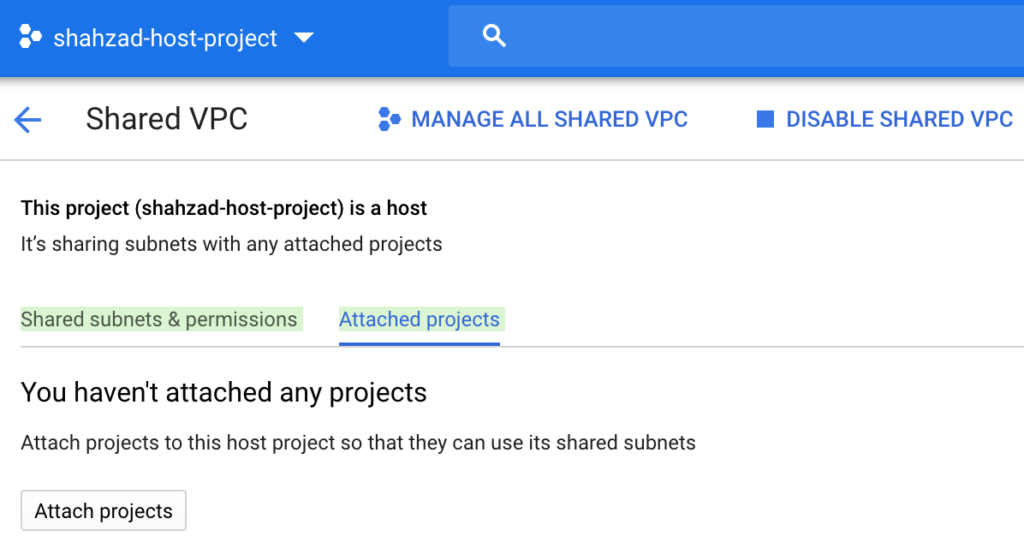
Select the name of the service project from the shared VPC UI as shown below
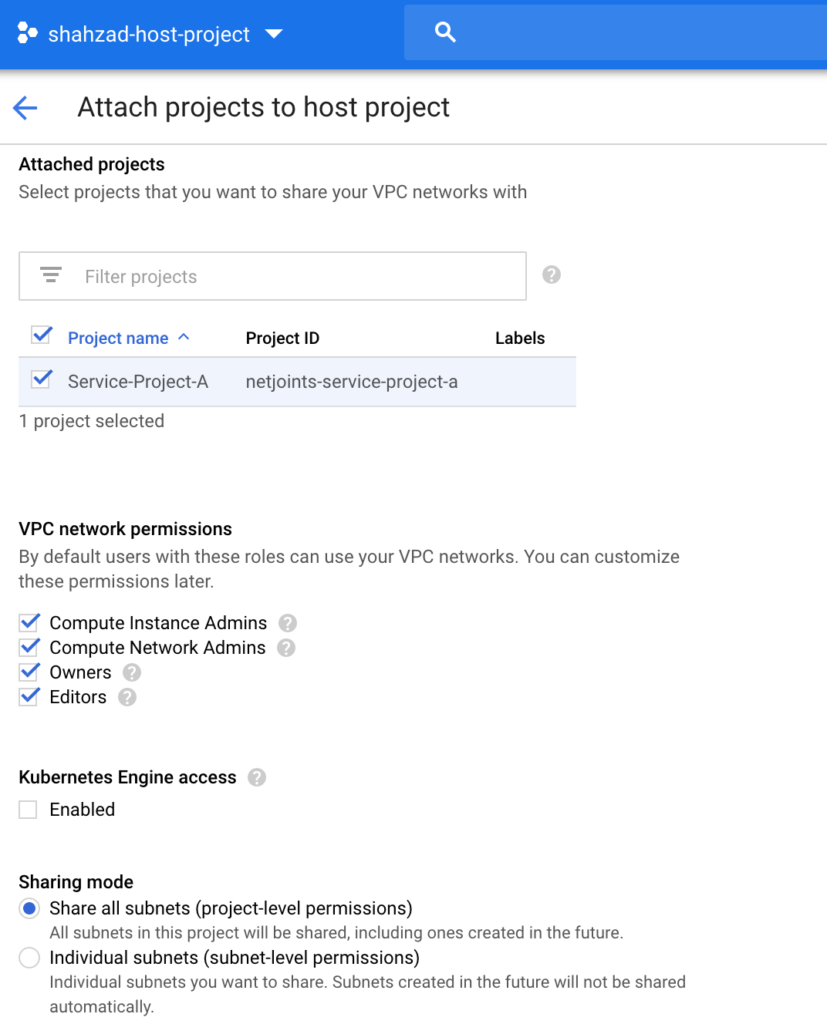
Finally you can see in the following screen that Service Project is successfully attached with the Shared VPC and all subnets are being shared
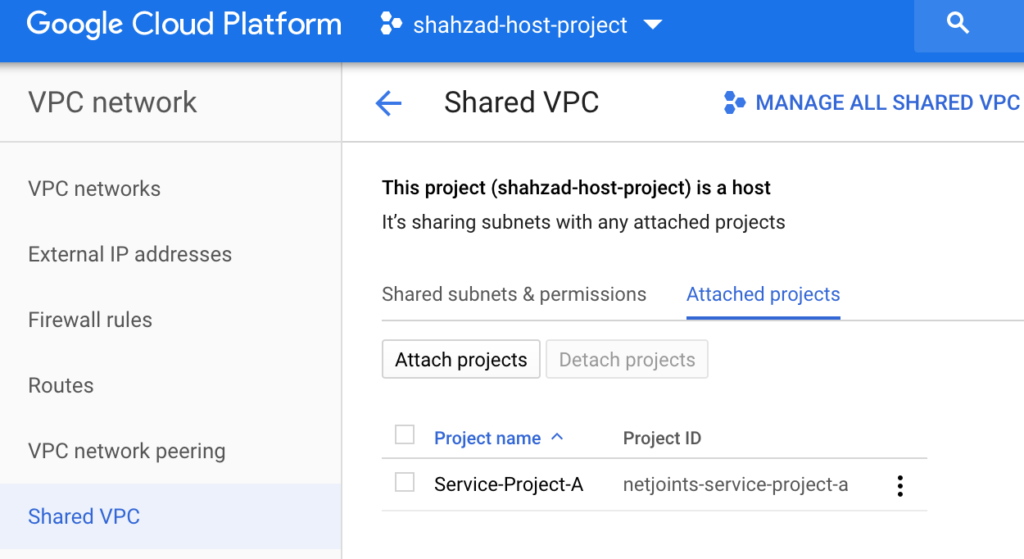
Following screen shot shows the view from the Service Project-A side of the house. You can see the networks shared to this service project. Now the compute resources can consume these subnets.
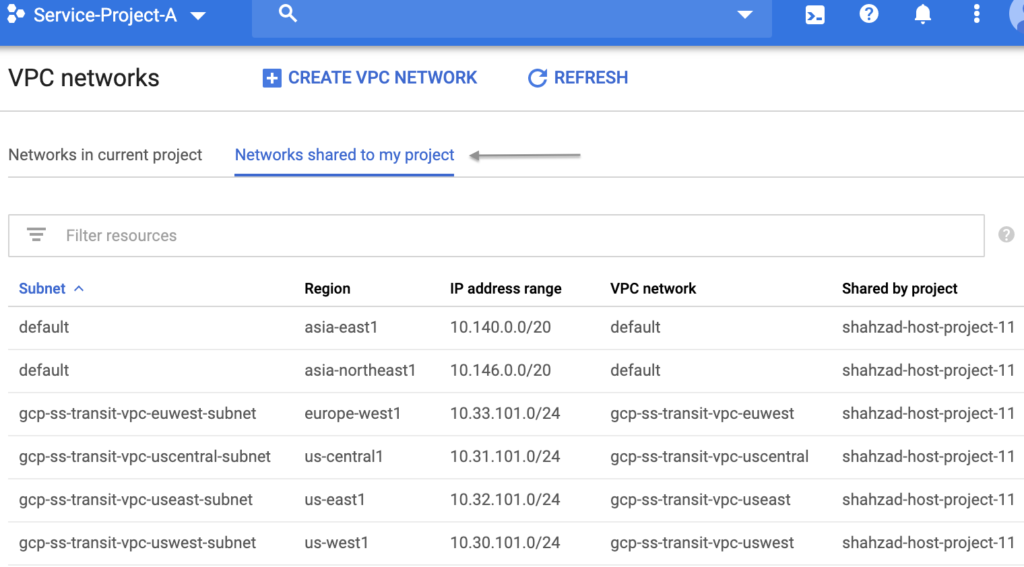
Comments are closed